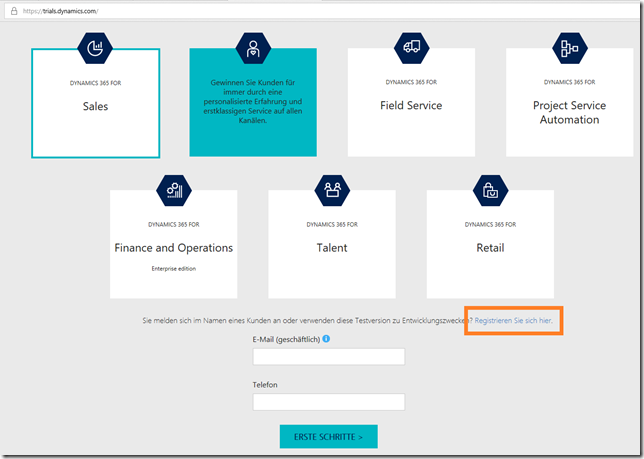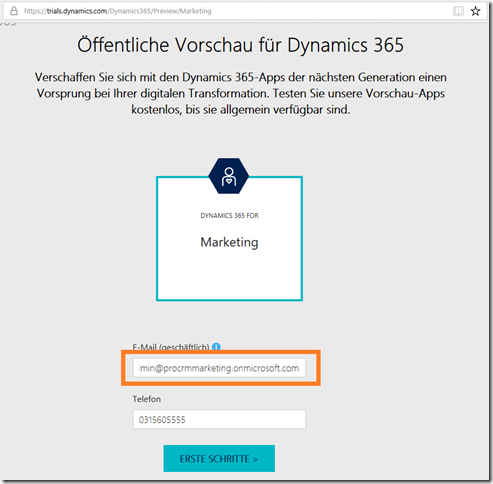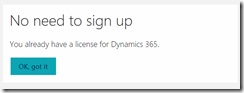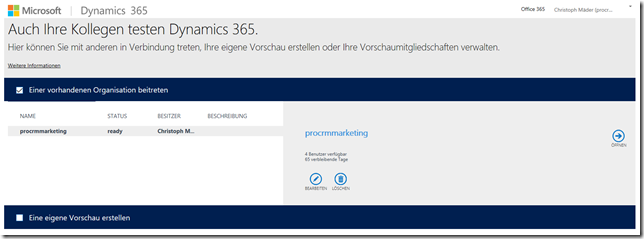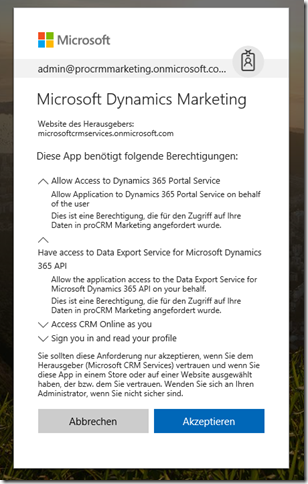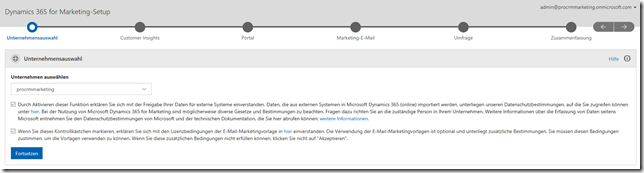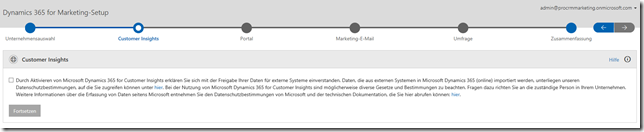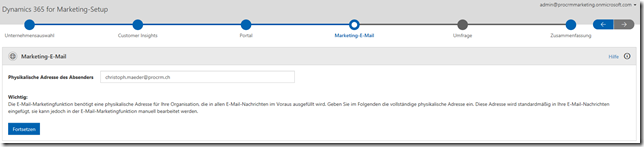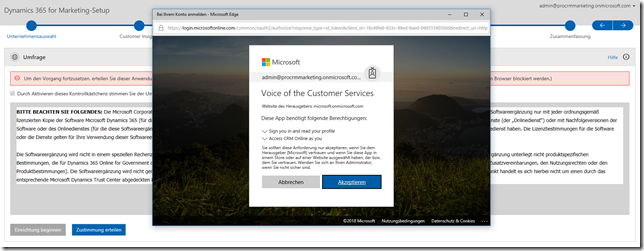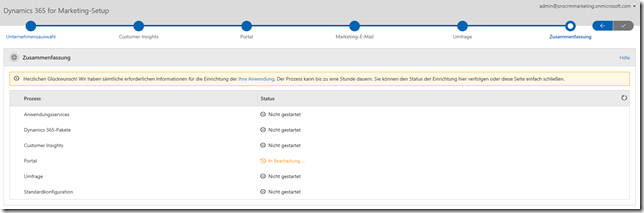Some days ago Microsoft released the a public preview trial version of Dynamics 365 for Marketing.
Dynamics 365 for marketing is built on top of the already existing Dynamics 365 apps:
- Customer Insights
- Portals
- Voice of customer
The following steps are necessary to get the trial:
1. Create a Dynamics 365 Trial (if you alrady have an org, go to step 2)
Go to https://trials.dynamics.com Choose “Sales” and click “Sign up here” (“Registrieren Sie sich hier” in the printscreen). Then click “No, continue to sign up”. This means, that you will create a new account and will not use your exisiting Office 365 subscription (If you have one). The next steps should be self explaining.
2. Add the Marketing app
The second step is to add the marketing app to the new created CRM organisation.
(After adding the app to my org, it had 41 solutions, crazy!)
Go to https://trials.dynamics.com/Dynamics365/Preview/Marketing Enter here your login for the created Dynamics 365 Trial in Step 1. So if your login is “admin@procrmmarketing.onmicrosoft.com” enter this address.
The wizard will now recognize your already exisiting crm-organisation. (After all i recognized, that the wizard created a new org. Not sure if this is a bug…)
Click in the right top corner “Open”.
The marketing app needs rights.
Now you are ready to setup Dynamics 365 for Marketing (self explaining)